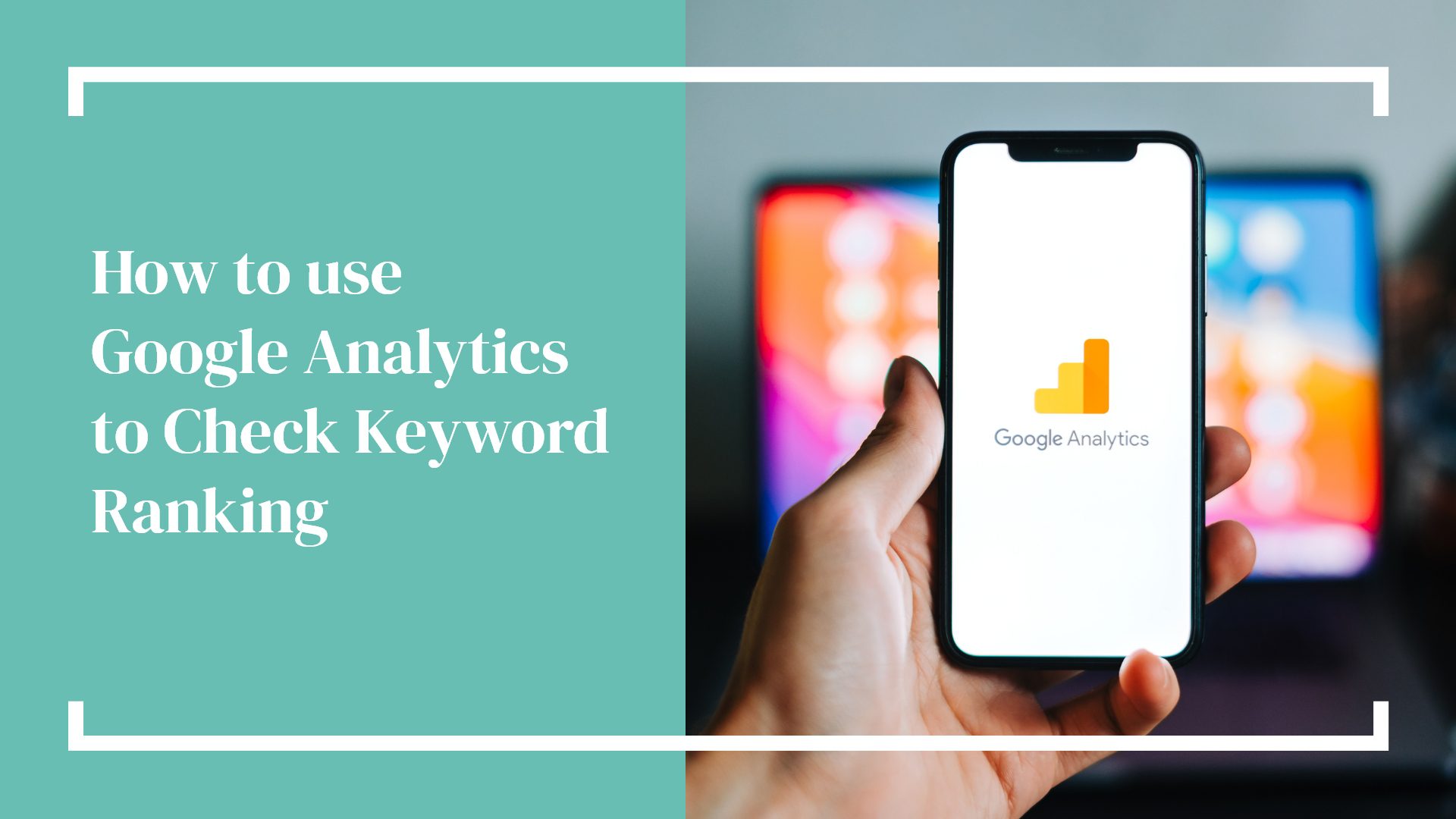Understanding your keyword rankings is an important part of any SEO strategy because it helps you understand how your website is performing in search engine rankings. There are several methods for checking keyword rankings in Google Analytics, including using the Search Console Report, Organic Traffic Report, and Site Search Report. By tracking these metrics regularly, you’ll be able to identify areas of improvement and inform future SEO strategies.
What is Google Analytics?
Google Analytics is a powerful tool that can help you track and analyze your website’s performance. One of the key metrics it provides is keyword ranking, which can help you understand how your website is performing in search engine results pages (SERPs).
What Are Keywords?
Keywords are the words that define your website for search engines, i.e., the words customers would use to search for a business or product.
Why Check Keyword Ranking?
Checking your keyword ranking is an important part of any SEO strategy. This information can be used to identify areas of improvement and inform future SEO strategies. It also helps you track the progress of your SEO efforts over time.
How to Check Keyword Ranking in Google Analytics
There are several methods for checking keyword ranking in Google Analytics. Here are some of the most common:
1. Use the Search Console Report:
The Search Console report provides detailed information about how your website is performing on SERPs for certain keywords. You can access this report by going to Acquisition > Search Console > Queries. This report will show you the average position of each keyword as well as its click-through rate (CTR).
2. Use the Organic Traffic Report:
The Organic Traffic report provides an overview of how much organic traffic your website receives from search engines like Google and Bing. You can access this report by going to Acquisition > All Traffic > Channels > Organic Search. This report will show you which keywords are driving the most traffic to your website, as well as their average position on SERPs.
3. Use the Site Search Report:
The Site Search report provides detailed information about what people are searching for on your website using internal search terms or queries. You can access this report by going to Behavior > Site Search > Overview. This report will show you which keywords people are using when searching on your site, as well as their average position on SERPs if they come from external sources like Google.
Hammersmith Support SEO Services Can Help
Do you want to take this off of your plate? Our SEO Services can help you determine your keywords and help enhance your search engine rankings. Schedule a complimentary 30-minute consultation to discuss how we can help.